It is true that you can't undermine the importance of maintaining accurate and updated data in a data-driven business. Irrespective of the size of your company, maintaining accurate and timely data is an integral component of conducting business operations successfully.
Learning about inline editing in Salesforce will be a great idea if you are managing CRM-specific data. It boasts a range of features that help to manage data efficiently as one of the top CRM platforms. In this post, you can explore a step-by-step guide to enable inline editing in Salesforce efficiently.
What is Inline Editing?
With inline editing, you're not merely making changes to your content; you're actually enjoying a seamless, real-time preview of your work right in its natural context. The text you see in the editor mirrors exactly how it will appear in the final output, providing you with a great user experience.
This approach not only accelerates your writing process and significantly enhances your revisions' quality, but it also reduces the need for extensive revisions. And, to make it even better, you can effortlessly incorporate inline text editors into your web application, thereby enriching the text editing capabilities of any editable element on a web page. Now that you can enable inline editing in Salesforce, content creation has become more efficient, intuitive, and adaptable.
What are the Key Functionalities of Inline Editing?
Listed are some key functionalities of inline editing you should be aware of.
Real-Time Updates
Real-time updates are one of the USPs of using inline editing in Salesforce. The changes made by your employees through inline editing can be reflected immediately without the need to save them manually. In other words, inline editing ensures that data is accurate and always up-to-date.
Interactive
Inline editing in Salesforce is pretty interactive and allows users to concentrate on their work. For instance, users can click on a value or field and implement the changes directly. It gives the impression of working with a natural and intuitive workflow.
Boosts Efficiency
There is no need to open and navigate separate edit screens when working with inline editing in Salesforce. You should learn how to enable inline editing in Salesforce to decrease the complexity of data management.
Multiple Field Types
The best thing about inline editing is that it supports a wide variety of data fields. For instance, you can input data in the form of texts, numbers, etc.
Why is Inline Editing a Must in Data-Driven Companies?
Inline editing is compulsory in Salesforce CRM because of the following reasons. ]
Maintains the Integrity of Data
In inline editing, the edits occur within the same view. In other words, there are fewer risks of inconsistencies between the various representations of data.
User-Friendly Experience
Inline editing streamlines the way your employees interact with data. It has a user-friendly interface and promotes higher adoption rates among users.
Improves Data Accuracy
With the help of inline editing, you can reduce the risk of errors by making changes to the records from the list view directly. This characteristic helps to improve data accuracy and keep it up-to-date to make well-informed choices.
Increased Efficiency
Inline editing saves much of your time by enabling you to modify multiple records at a time. It's not necessary to open each record separately in order to edit fields like name, phone number, address, and email. This option may come in handy when you want to make any changes to many records.
Step-By-Step Guide to Enable Inline Editing in Salesforce
To enable inline editing in Salesforce, log in to your Salesforce developer account and follow the steps described below.
Step 1- Select the Quick Find box on the Salesforce Setup page. Next, search for User Interface in the dropdown menu. Finally, select the User Interface option, which is located at the bottom of the list.

Step 2- To enable inline editing in Salesforce, choose the Enable Inline Editing option in the User Interface configuration.

Step 3- Once the check box has been activated, scroll down and choose Save.
When we select the Save button, the Inline Editing function becomes active. Thus, this is how we make Salesforce's inline editing available.

Step 4- Hover your cursor over the text, numeric, or checkbox field that needs editing when you open a report. If an icon looks like a pencil, you can click it, change the value, and save. The report will run automatically when the field value on the records is updated.

When a field has a lock symbol, it cannot be edited inline. These field types and fields are not supported for inline editing.

- System fields such as Created Date and Record ID
- Task and event object fields
- Picklists
- Encrypted text fields
- Compound fields, including address and name fields
- Formula fields
- Custom date/time fields
- Standard fields of type date/time, rollup summary, auto number, record type, long text area, master detail, rich text, hierarchy, etc
- Specific fields that do not allow editing in the page layout or record type
Understanding Limitations and Unsupported Fields in Inline Editing
When using inline editing in Salesforce, it's important to know that not every field can be edited this way. Some fields just aren't designed for inline editing, and it helps to be aware of these to avoid confusion.
Firstly, system fields, like the date a record was created or its ID, cannot be edited inline. These are fields that Salesforce automatically sets and updates, so they're off-limits for direct editing. Then there are task and event object fields, which are also not available for inline editing due to their specific nature in Salesforce's system.
Additionally, certain types of data fields, like picklists (dropdown menus), encrypted text fields (which store sensitive data securely), and compound fields (like full addresses or names that combine several pieces of data) can't be edited inline. Formula fields, which calculate values based on other data, are also not editable in this way.
Custom fields that track specific dates and times, along with standard fields like auto number, record type, and long text area, are not supported for inline editing either.
Finally, if a field is not editable in the page layout or record type, it won’t be available for inline editing. It's important to check these settings to understand which fields you can and cannot edit directly in the list view.
By understanding these limitations, you can use inline editing more effectively and know when you need to use the full editing mode for certain fields.
Tips to Use Inline Editing in Salesforce
Even though inline editing is an effective tool that may make data management more efficient, it's crucial to use it correctly by following the recommended practices. The following are some guidelines for utilizing inline editing in Salesforce:
- For simple changes like changing an email address or phone number, inline editing works best. It is advisable to open the record and make the necessary adjustments there.
- Make sure the data is correct and updated by checking twice. Doing this lets you ensure the data is accurate and prevent mistakes.
- Instructing users on adequately using the inline editing feature is critical. This will guarantee that the data is accurate and current and that they use it appropriately.
Read More:
WHAT DOES SFDC STAND FOR IN SALESFORCE?
HOW TO CREATE QUEUES IN SALESFORCE?
Wrapping Up
To sum up, Salesforce is among the most effective CRM, offering several tools to manage your data effectively. The inline editing feature considerably saves time, enhances user experience, improves efficiency, and increases data accuracy. Following the correct procedures can help you use the inline editing feature successfully. Lastly, with expertise and the right tools, you can become a salesforce expert in no time.
Follow us on
Table of Contents
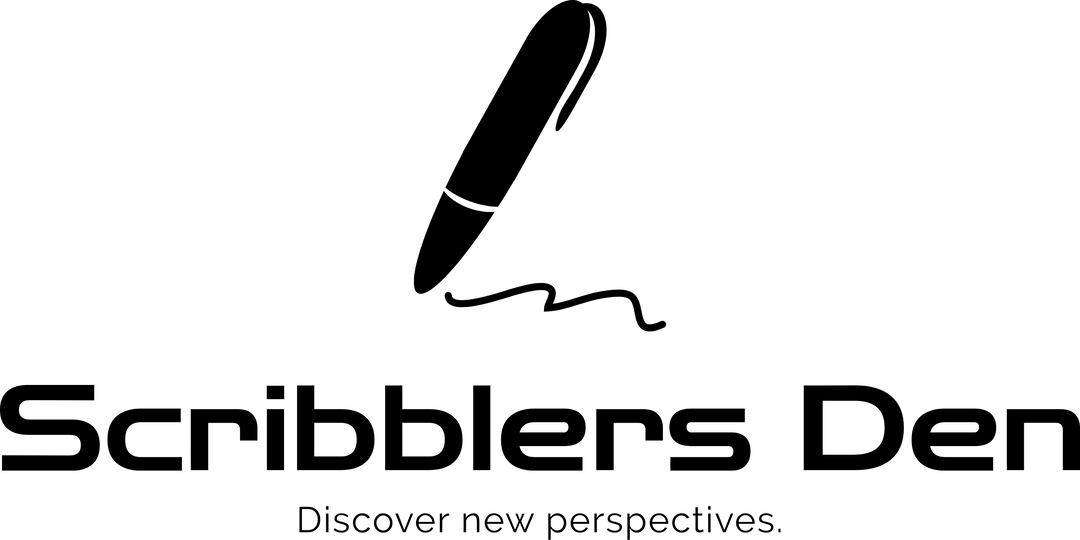



Leave a reply